The goal of this first steps is introduce yourself in the Dédalo basic
features.
Dédalo structuration

Dédalo is structured in 6 basic menus:
It may be that your Dédalo installation does not contain any of these menus, it is normal, the menus depend on the initial configuration defined in the installation and the needs of your institution. this configuration can change depending on the needs of the collection to be managed.
Catalogue: section for catalogs / inventories records
Activities: institution activity records
Resources: resources associated with the inventory
records (images, audiovisuals, pdf ...)
Processes: Specific tools for each of the work
processes (transcription, indexing, translation ...)
Thesaurus: hierarchical structures common to the
archive (thematic descriptors, place names, name days, ...)
System administration: users, projects, list of values
profiles ...
It may be that your Dédalo installation does not contain any of these menus, it is normal, the menus depend on the initial configuration defined in the installation and the needs of your institution. this configuration can change depending on the needs of the collection to be managed.
Catalogue

Catalogue its the main section in Dédalo, it store the inventory of
records for every typology of Cultural Heritage.
The inventory menu has a basic structure that can be configured and changed to suit the needs of your institution. Its configuration will be adapted to the needs that were established at the time of the installation of Dédalo.
The basic structure of Dédalo is:
In each Dédalo installation you can find a different structure, depending on the type of file you want to manage.
Within this structure we can find that our installation has the specific areas of heritage that fit our institution, for example for an archaeological museum it would be normal for the menu to continue as follows.
and the "artistic" heritage or the "Intangible Heritage", etc. would not appear.
While in an institution that works with Oral History we can find a menu of the type:
or its reduced version (the reduced version does not eliminate structuring but is hidden for convenience)
The inventory menu has a basic structure that can be configured and changed to suit the needs of your institution. Its configuration will be adapted to the needs that were established at the time of the installation of Dédalo.
The basic structure of Dédalo is:
Catalogue
Cultural
Tangible
Movable
Documentary
Artistic
Property
Intangible
Intangible Heritage
Oral history
Natural
In each Dédalo installation you can find a different structure, depending on the type of file you want to manage.
Within this structure we can find that our installation has the specific areas of heritage that fit our institution, for example for an archaeological museum it would be normal for the menu to continue as follows.
Catalogue-> Cultural-> Material->
Property-> deposits
Catalogue-> Cultural-> Material->
Furniture-> collection
and the "artistic" heritage or the "Intangible Heritage", etc. would not appear.
While in an institution that works with Oral History we can find a menu of the type:
Catalogue-> Cultural-> immaterial-> Oral
History
or its reduced version (the reduced version does not eliminate structuring but is hidden for convenience)
Catalogue-> Oral History

Resources
Thesauri
Processes

This area access to the specific tools that we can apply in
standardised processes and get the resources of the heritage assets directly. In the process area we
can find interview transcription, indexing or translation processes, etc. associated with the goods
or resources in our inventory.
This area access to the specific tools that we can apply in standardized processes. When you select a process you will see the resources of the heritage directly, audiovisual, images, pdf, etc or the catalogue interviews, coin types, arqueological places, etc. The list show the record that will use in the tool.
Procees are shorcuts to the specific tools, and are designed to do specific task.
This area access to the specific tools that we can apply in standardized processes. When you select a process you will see the resources of the heritage directly, audiovisual, images, pdf, etc or the catalogue interviews, coin types, arqueological places, etc. The list show the record that will use in the tool.
Procees are shorcuts to the specific tools, and are designed to do specific task.
System administration
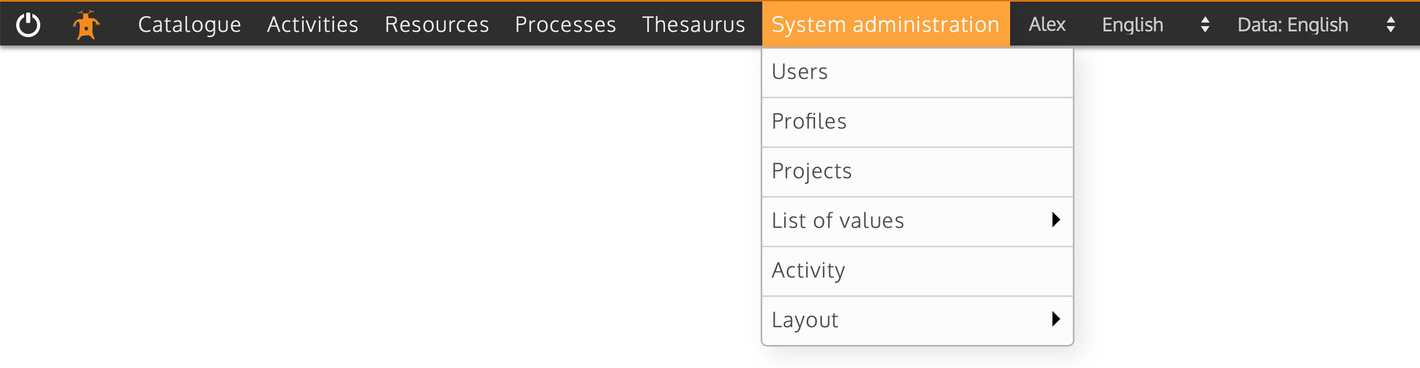
Finally Dédalo has an administration area where administrators can
generate users, profiles, projects, change the lists of values and control user activity.
Users
Users are the people who can work and consult Dédalo's internal system
(the public part does not require user registration unless expressly requested).
Users are assigned a profile, one or more action capacities within the system and one or more projects in which they can intervene. Dédalo has a flexible hierarchy that you can configure at your own institution needs.
Some typical configuration for users:
Users are assigned a profile, one or more action capacities within the system and one or more projects in which they can intervene. Dédalo has a flexible hierarchy that you can configure at your own institution needs.
Some typical configuration for users:
Superuser or root
When Dédalo is installed for the first time, a default username and
password is created, that user is the "superuser" or "root" and should only be used at the
programming level. This user is of the highest level and
accesses the programming controls. It is important that you do not start working daily in the
system with this superuser account. For the daily work on the installation, you were instructed
to create an administrator user. If you did not create it at the time, do not wait any longer,
CREATE A USER ADMINISTRATOR. Dedalo indicates the superuser account by changing the menu color
to "orange" or "red" (with debugger active).


General administrators
They can enter all projects and all work areas, they can create
Hierarchies and can enter the administration section, being able to create users and projects, they
can manage use profiles, assign capacities to other users. They are as their own name indicates the system
administrators.
Activation of a general administrator user is carried out in the user's record and only can be assigned by the "superuser" / "root" or by another general administrator.
Normally the general administrator is the person that can access to all records and don't has restictions. The project filter is nos assigted to this kind of users.
Activation of a general administrator user is carried out in the user's record and only can be assigned by the "superuser" / "root" or by another general administrator.
Normally the general administrator is the person that can access to all records and don't has restictions. The project filter is nos assigted to this kind of users.

Area administrators
These are users who manage one or
several areas within our inventories and catalogs. They can manage the projects associated with
the administration area, they can generate users and assign a profile to them, they cannot
generate profiles, they can generate projects within the area they manage, they can validate the
information entered by the users of their areas. For example, a user of the Oral History area
cannot manage the users and / or projects of Intangible Cultural Heritage.
The assignment of an area administrator is done through the assignment of a profile in the user file.
The assignment of an area administrator is done through the assignment of a profile in the user file.
Editors
Users are assigned certain functions
and one or more projects in which they can view and act. This type of user cannot access the
administration module, cannot create projects or new hierarchies. Different types of users can
be generated within Dédalo in the "profiles" section, users for entering data, for
transcription, users that only index, etc.
Visitors
They are read-only users, these users cannot change any data and their
consultation can be restricted to certain areas and projects in the same way as users, this typology
is used to give access to researchers who have to enter the different modules in query mode without the possibility of changing the data.
Profiles
Profiles define the access to the different areas, sections and
fields that the users can access, read or read and write, besides the tools that the users can
operate. Dédalo has control of every field and action that the user can do in our installation.
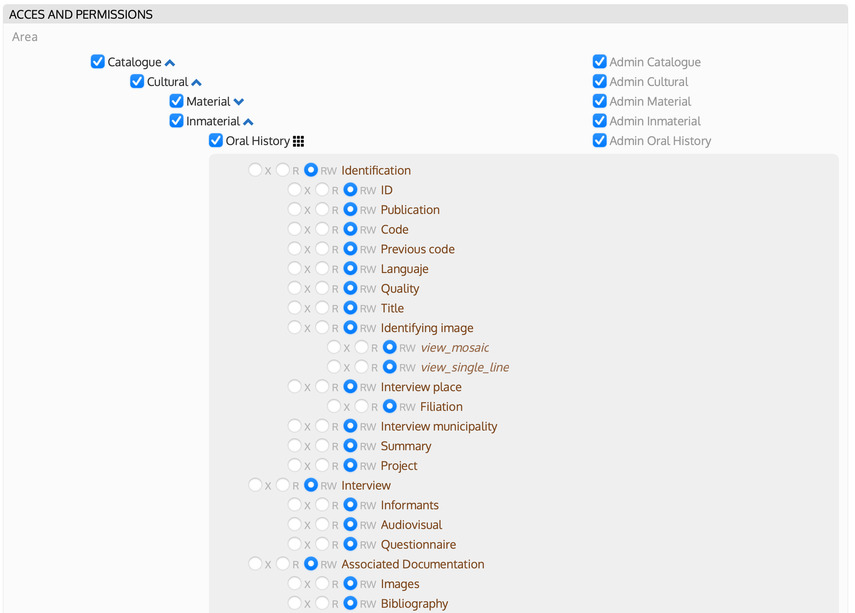
Projects
Projects allow you to manage the collections of a catalog and assign
managers and users of those collections without interfering with the records of one project with other
records of another project.
Projects are the organisation of the records inside Dédalo. Profiles assign the access to areas, sections, fields and tools, on the other hand, projects defines the accesses to each record.
Projects are subdivisions or units within the totality of areas in which we investigate, recover, and disseminate our Heritage. A project is a workspace.
Projects are assigned to specific records from our catalog / inventory, resource, the record has a dependency of them, and specifics projects are assigned to administrators and users.
By default, the assignment of projects within Dédalo is mandatory, but at the time of installation it could be configured so that Dédalo does not use the projects to separate / divide parts of our catalogs (for example, for an institution that does not have research staff assigned to a collection).
Projects are the organisation of the records inside Dédalo. Profiles assign the access to areas, sections, fields and tools, on the other hand, projects defines the accesses to each record.
Projects are subdivisions or units within the totality of areas in which we investigate, recover, and disseminate our Heritage. A project is a workspace.
Projects are assigned to specific records from our catalog / inventory, resource, the record has a dependency of them, and specifics projects are assigned to administrators and users.
By default, the assignment of projects within Dédalo is mandatory, but at the time of installation it could be configured so that Dédalo does not use the projects to separate / divide parts of our catalogs (for example, for an institution that does not have research staff assigned to a collection).
Users of a project can NOT view, modify, or create records for
another project.
Only the general administrator user does not have this restriction, but the area administrator does.
Only administrator users (general or area) can create projects.
Only the general administrator user does not have this restriction, but the area administrator does.
Only administrator users (general or area) can create projects.
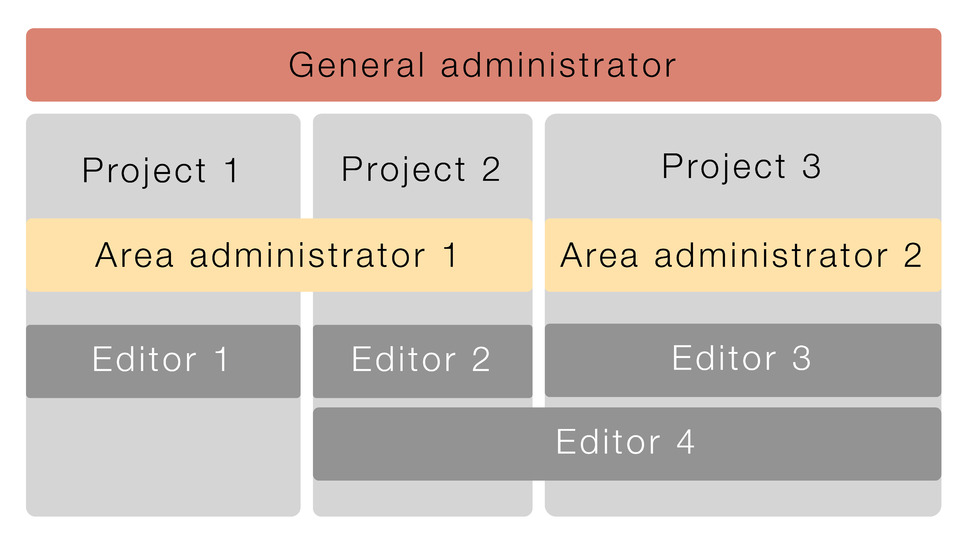
The projects group the records within the sections and allow the
creation of working groups on parts of our catalogs. For example, an Oral history interview
(section) may have several projects; exiles, Labor, feminism, etc. These projects has assigned
area administrators and users who will carry out the registration and research tasks. The area
administrators and users of the exiles project will only view the interviews corresponding to
that project and therefore will not be able to interfere in the interviews associated with the
feminism project and vice versa.
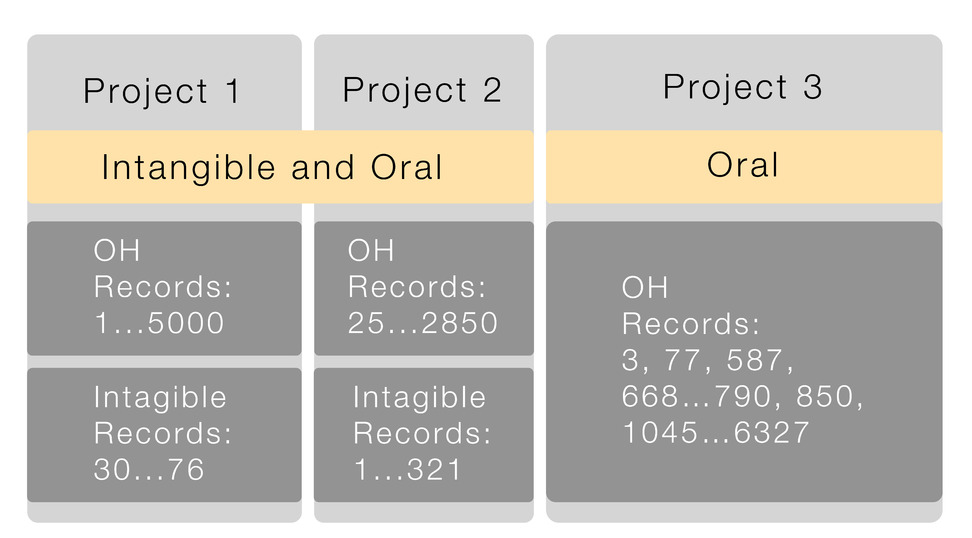
Inspector

Inspector is the panel with the status of the record, common information
and tools that we can use and apply to edit the information into the fields.
The inspector appear only in edit mode of the every record of our archive, and it load the tools when we activate any field.
The inspector appear only in edit mode of the every record of our archive, and it load the tools when we activate any field.
The main part of the inspect is the information about the record,
who was created, modify, publish, etc.
You can navigate between the filtered records and create new one.
You can navigate between the filtered records and create new one.
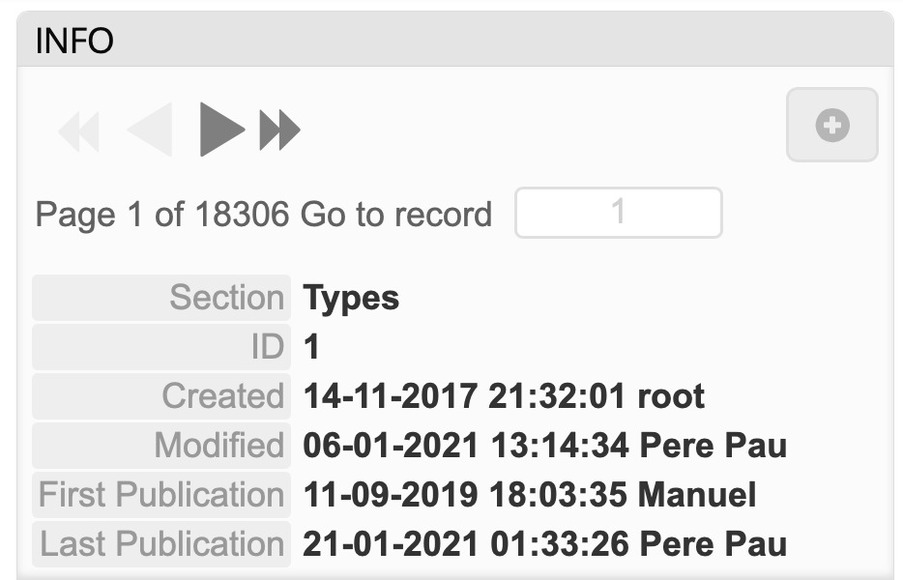
Inspector tools are loaded when one field is activated, clicking
inside it. Every field has a definition of tools that can run for it. If the field is
translatable, the language tools will loaded and ready to use with the information
within.
Dédalo has a common tools for all fields like "Time machine" or "Replace field data", some other tools are only for specific kind of data as "Import files" or "Time codes".
The user profile define if the user can run those tools.
Dédalo has a common tools for all fields like "Time machine" or "Replace field data", some other tools are only for specific kind of data as "Import files" or "Time codes".
The user profile define if the user can run those tools.
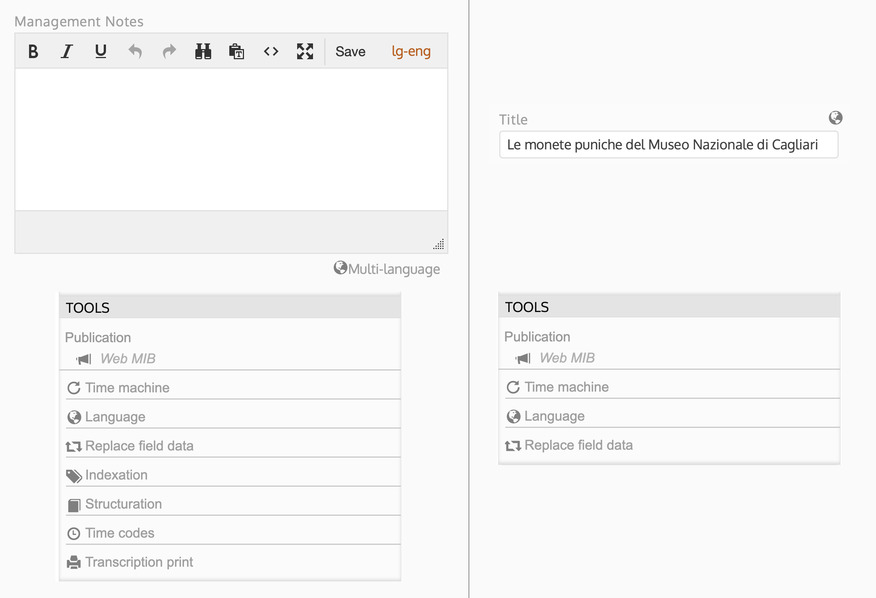
Dédalo. save automatically when the information is changed in the
fields. The save process need collect the new data send to the server and stored into the
database, this process is Internet dependent.
Inspector show the information of all record relations, all other
records that call to the current record. Relations is a interactive list.
Dédalo has a relation model that connect different records to others. Normally, the records call to other records to include information inside the main record. The relation list resolve in the other direction, from the resource used to the call record that call it. The list is grouped by section (Oral History, Designs, Archives, etc).
The relations don't show the relations that this record store.
Dédalo has a relation model that connect different records to others. Normally, the records call to other records to include information inside the main record. The relation list resolve in the other direction, from the resource used to the call record that call it. The list is grouped by section (Oral History, Designs, Archives, etc).
The relations don't show the relations that this record store.
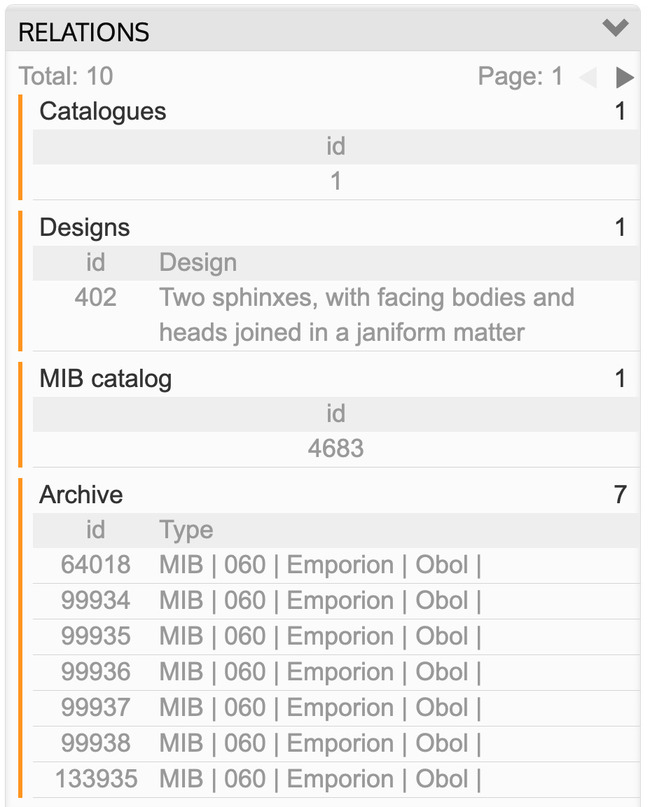
Dédalo store all changes do it by user and administrators. Every
change, every movement, publication, import, ... is registered by the "Time machine" tool and
those information is accesible in the "last changes" information panel of the
inspector.
The list is showed in reverse order, the last change is first. The list get access to the "Time machine" tool over the row data.
The access to this panel is controlled by the user profile.
The list is showed in reverse order, the last change is first. The list get access to the "Time machine" tool over the row data.
The access to this panel is controlled by the user profile.
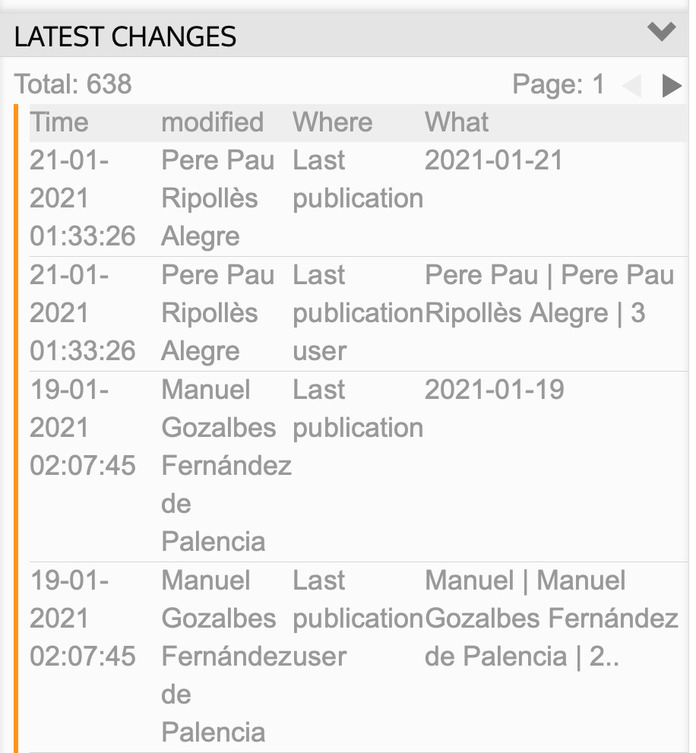
Tools
The tools are utilities that are applied field by field, they are located
within the inspector. The tools are activated when you select
any of the fields on the tab and are linked to the properties of the field that is selected the
field that is being edited.
The selected field is indicated within the tab with a shading gray background in the entire outer strip of the container. To select a field, simply touch the name label or the field itself to edit it.
The tools are dependent on the type of field, for example, a text field of an abstract need to be "translatable", but a text field of a personal name does not have to be. Therefore, the summary field will have a "language" tool that allows the translation of the text, but the name field will not have this tool as the translation it is not required.
All fields have tools associated with them, but not all fields have the same tools and these may differ from one tab to another. There are common tools that allow job control and specific tools that only apply to a specific field.
The Dédalo fields are associated with tools that allow you to elaborate the information or change the data in the fields. By default, all fields have the following associated tools, unless the specific characteristics of each field are indicated.
The selected field is indicated within the tab with a shading gray background in the entire outer strip of the container. To select a field, simply touch the name label or the field itself to edit it.
The tools are dependent on the type of field, for example, a text field of an abstract need to be "translatable", but a text field of a personal name does not have to be. Therefore, the summary field will have a "language" tool that allows the translation of the text, but the name field will not have this tool as the translation it is not required.
All fields have tools associated with them, but not all fields have the same tools and these may differ from one tab to another. There are common tools that allow job control and specific tools that only apply to a specific field.
The Dédalo fields are associated with tools that allow you to elaborate the information or change the data in the fields. By default, all fields have the following associated tools, unless the specific characteristics of each field are indicated.
Time machine
Language
Replace field data
Add content to the field
Transcription
Indexation
Translation
Time codes
Transcription print
Multi-language
Subtitles
Import
Export
QR codes
Description
Annotation
Posterframe
Thesauri print
Catalog sorting
Watermark
Administration
